Your First Viewpoint (Concrete Syntax)
In this section, you’ll define a viewpoint that provides a concrete syntax for the Person-Organization metamodel. This viewpoint will include a diagrammatic representation of the Person and Organization elements, as well as their relationship (belongsTo). The goal is to create a clear and intuitive visualization of the metamodel instances.
Create a New Viewpoint
1. Access the Viewpoint Panel:
-
- – Open the main menu and navigate to Viewpoints.
- – Click on New Viewpoint (the
+in the upper-right corner), and name itPersonOrganizationViewpoint - – Activate the
PersonOrganizationViewpointviewpoint
Define Views for Each Element
A viewpoint consists of views, where each view specifies how a particular type of element (e.g., Person, Organization) is rendered. Let’s define views for the elements in the Person-Organization metamodel.
View for Person
1. Add a New View:
-
- – Open the
MyFirstMetamodel - – Select the
Personmetaclass - – With the contextual menu, select ‘Add View’
- – Open the
2. JSX Template for Person:
-
- – Select the
PersonView - – Open the Template Tab
- – Define the visual representation of
Personby the following JSX template:
- – Select the
{data.$name.value}
3. CSS for Person:
- – Open the Style Tab
- – Add the following CSS to style the
Personview as a rectangle:
.person {
width: 120px;
height: 60px;
border: 2px solid var(--border-color-1);
border-radius: 8px;
background-color: var(--background-1);
display: flex;
justify-content: center;
align-items: center;
font-size: 1rem;
color: var(--color-1);
}
.person .header {
font-weight: bold;
}
Please note that the parameters var(–border-color-1), var(–background-1), and var(–color-1) are defined as view parameters:
Our first model is now rendered as follows:
View for Organization
Analogously to Person, we can now define a view for Organization.
1. Add a New View:
-
- – Create a new view for the
Organizationclass in the same viewpoint.
- – Create a new view for the
2. JSX Template for Organization:
-
- – Define the
Organizationview using the following JSX template:
- – Define the
{data.$name.value}
3. CSS for Organization:
Style the Organization view as a hexagon:
.organization {
width: 140px;
height: 80px;
border: 2px solid var(--border-color-1);
background-color: var(--background-color-1);
clip-path: polygon(50% 0%, 100% 25%, 100% 75%, 50% 100%, 0% 75%, 0% 25%);
display: flex;
justify-content: center;
align-items: center;
font-size: 1rem;
color: var(--color-1);
}
.organization .header {
font-weight: bold;
}
The result is the following:
The last step consists of defining the syntax for the relation belongsTo between Person and Organization.
Rendering the belongsTo Relationship
The relation between Person and Organization can be rendered by extending the Person view as the metaclass Person contains the reference belongsTo.
1. Extend the Person view
-
- – Open the JSX template of the
Personview - – Add the following JSX code at the end of the
Persontemplate
- – Open the JSX template of the
<Edge
key={data.id + data.belongsTo.value.id}
view={'EdgeAssociation'}
start={node}
end={data.$belongsTo.value.node}
label={'belongsTo'}
/>
The tag <Edge ../> is a JSX component that is part of the Jjodel Definition Language library and renders an edge between two model nodes, i.e., two representations of model elements (instances of Person and Organization, in this case). The Edge attributes have the following meaning
- –
key: a unique identifier to univocally denote the edge, e.g., the string consisting of the concatenation of the id ofAliceand the id ofOrganization_0; please note that such an expression must be extended in case multiple edges are between the same elements; view: it is a view defining the way the reference looks like, in this caseEdgeAssociationis part of the Jjodel Default Syntax, other representations areEdgeAggregation,EdgeComposition,EdgeDependency, andEdgeInheritance;start: the source node, e.g.,Alicein this case, denoted by the expressionnode;end: the target node, e.g., theOrganization_0denoted by the following expressiondata.$belongsTo.value.node;label: the string that names the edge.
The expressions in start and end are composed according to the Jjodel Object Model.
The final JSX template for Person is now:
{data.$name.value}
<Edge
key={data.id + data.belongsTo.value.id}
view={'EdgeAssociation'}
start={node}
end={data.belongsTo.value.node}
label={'belongsTo'}
/>
The model looks as follows:
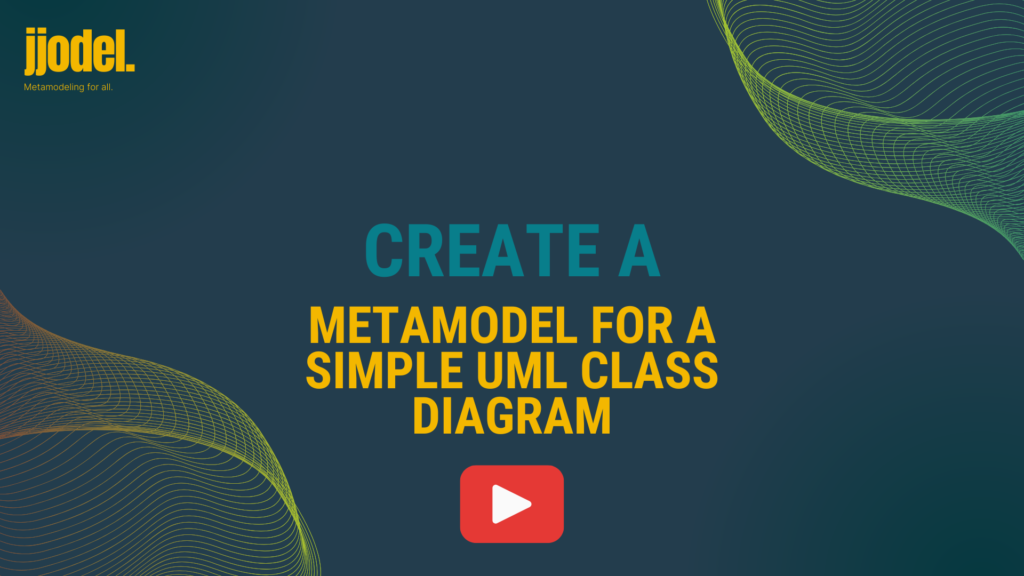
Create a Metamodel for a Simple UML Class Diagram
This video provides a step-by-step guide to creating a simple UML class diagram metamodel. Viewers will learn how to define core elements such as classes, attributes, and relationships, building a foundational structure for UML modeling. With clear explanations and hands-on examples, the tutorial simplifies metamodeling concepts, making it accessible for both beginners and those looking to reinforce their skills
